Authenticated User - Managing Shipment (LTL/Truckload)
1. Log in to the Day & Ross site
See: Quick Reference Guide - Logging In
See: Quick Reference Guide - Logging In
2. You have two options to get to manage shipments:
- Select the Manage Shipments option under Shipment Tracking in your Dashboard, OR
- Click on the menu icon, located in the top right hand corner of the homepage, then select Shipments, then Manage Shipments

3. The headers for each shipment will be displayed (from left to right):
- PRO Bill Number
- Delivery Date
- From
- To
- Status

4. Shipment views are available in the following views
The All Shipment view is the default view
- All Shipments
- In Progress
- Completed
- Drafts
Select your preferred view.

5. Shipments can be searched via keywords
- Enter keyword(s) in the search bar and select the magnifying glass or hit enter on your keyboard

6. Click the Action button (action button) next to the Shipment Number to select:
- View Tracking Details
- View Shipment Details
- View POD/Signed Documents
- Download Shipping Document (BOL & Labels)
- Duplicate Shipment
- Cancel Shipment
Select the action you wish to perform.
(Note: Actions that are to be viewed will appear in white)
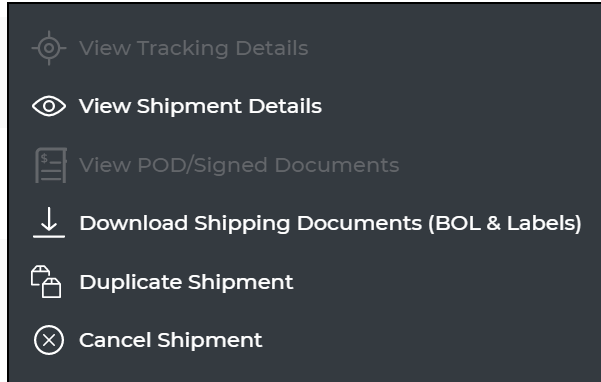
7. To Download a report
- Click the Download option
- To Select your Date Range
- Select the dates in the From Date and To Date Field. A calendar will appear
- Select the arrows at the beginning or end of the month
- Select the date. An orange box will appear around the selected number

8. The download report will appear in the bottom left corner of your browser
- To view select the 'up arrow' icon

9. Once download, exit out of the Download Shipment Report to return to Manage Shipments
