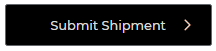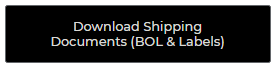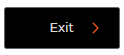1. In your internet browser proceed to the Day & Ross website

2. Log in the Day & Ross site
See: Quick Reference Guide - Logging in
3. Select Create Shipment from the Shipment Tracking window
- Ensure Create a Shipment is selected

- Select the Use Quote Number option if you have an existing quote
- Select the New Quote Number if you do not have a quote
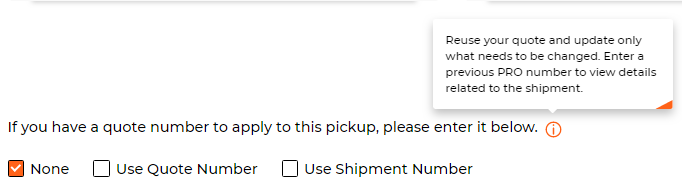
Tip: Can’t remember your quote number? Select Look Up Previous Quotes under the Quote or Shipment Number box
4. Enter all required Shipper Details
(Note: All fields with an asterix must be completed)
- Contact Name
- Company Name
- Address
- Email Address
- Telephone
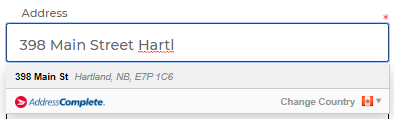
5. If required, enter Consignee Details
- Contact Name
- Company Name
- Address
- Telephone
(Note: If Email Consignee Shipment Summary is selected, Email Address will be required)

6. Select Payment Method
- If Prepaid or Collect is selected complete Bill to information.
- If Third Party is selected the following fields are required:
- Contact Name
- Company Name
- Address
- Email Address
- Telephone
- GST Number

7. Enter the contact email address to receive a shipment confirmation email.
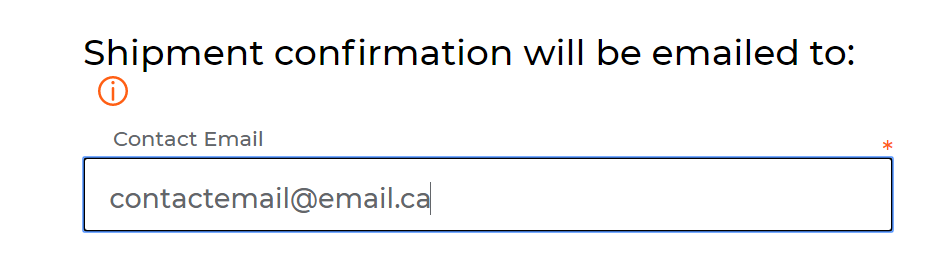
8. Click the Next button to advance to Step 2 (Measurements).

9. Complete the required fields regarding the item(s) to be shipped
- Item Count
- Item Weight
- Item Length
- Item Width
- Item Height
- Description
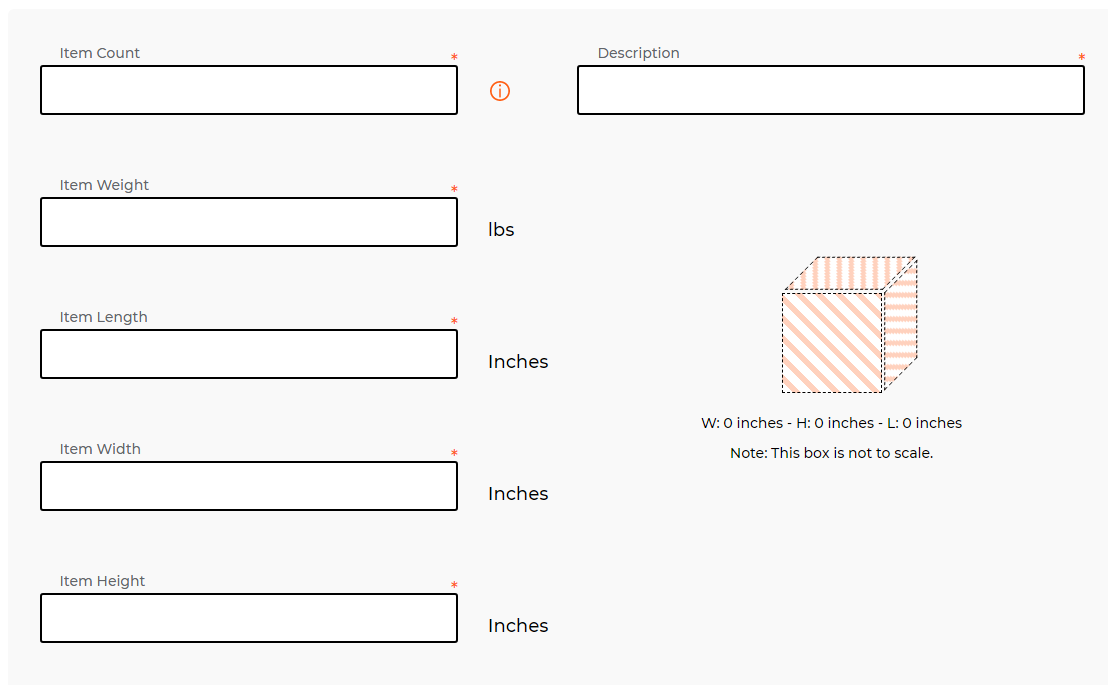
10. Select the Save Item, then Add Another Item, for additional items to be shipped

14. Click the Next button to advance to Step 3 (Additional Services)

12. If required, Select the options for additional services
(Note: Descriptions of each can be found under each option
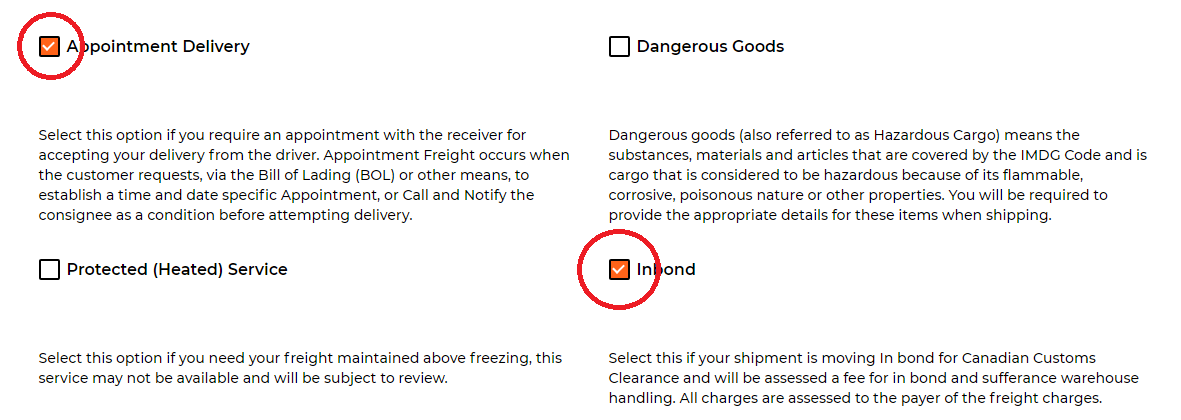
13. Select the two Pickup Details
- I already have a regular scheduled pickup or I am dropping the freight off
- No is the default and will require you to enter a pickup date, ready time and closing time
- If yes is selected, you will not have to enter these details
- Your location allows access to a tractor trailer (i.e. more than 53’)
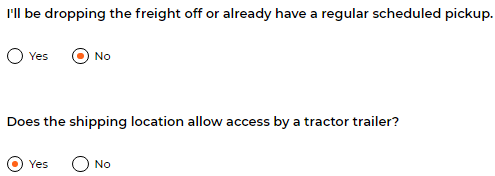
(Note: You can enter a future date for pickup)
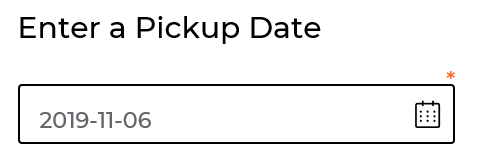
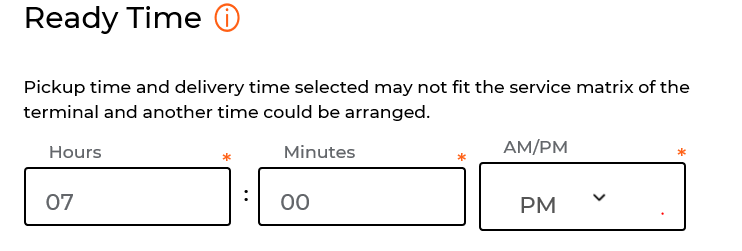
(Note: Your Pickup time has to be two hours before you closing time)
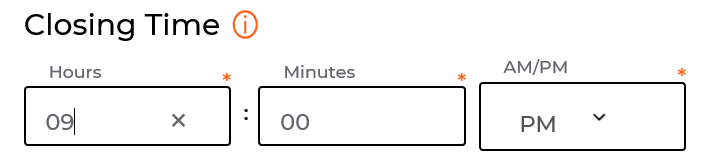
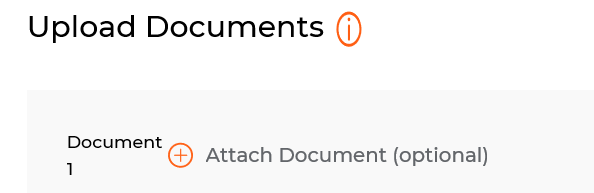
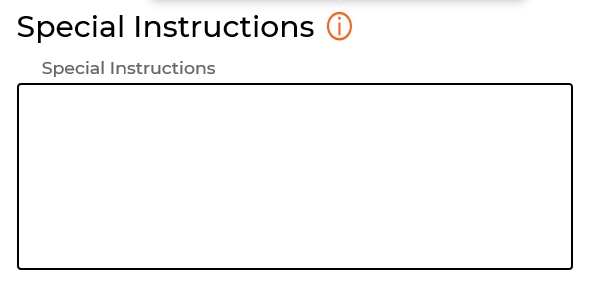

a. Edit any details by selecting the Edit button

21. Select Submit Shipment to send the request to Day & Ross